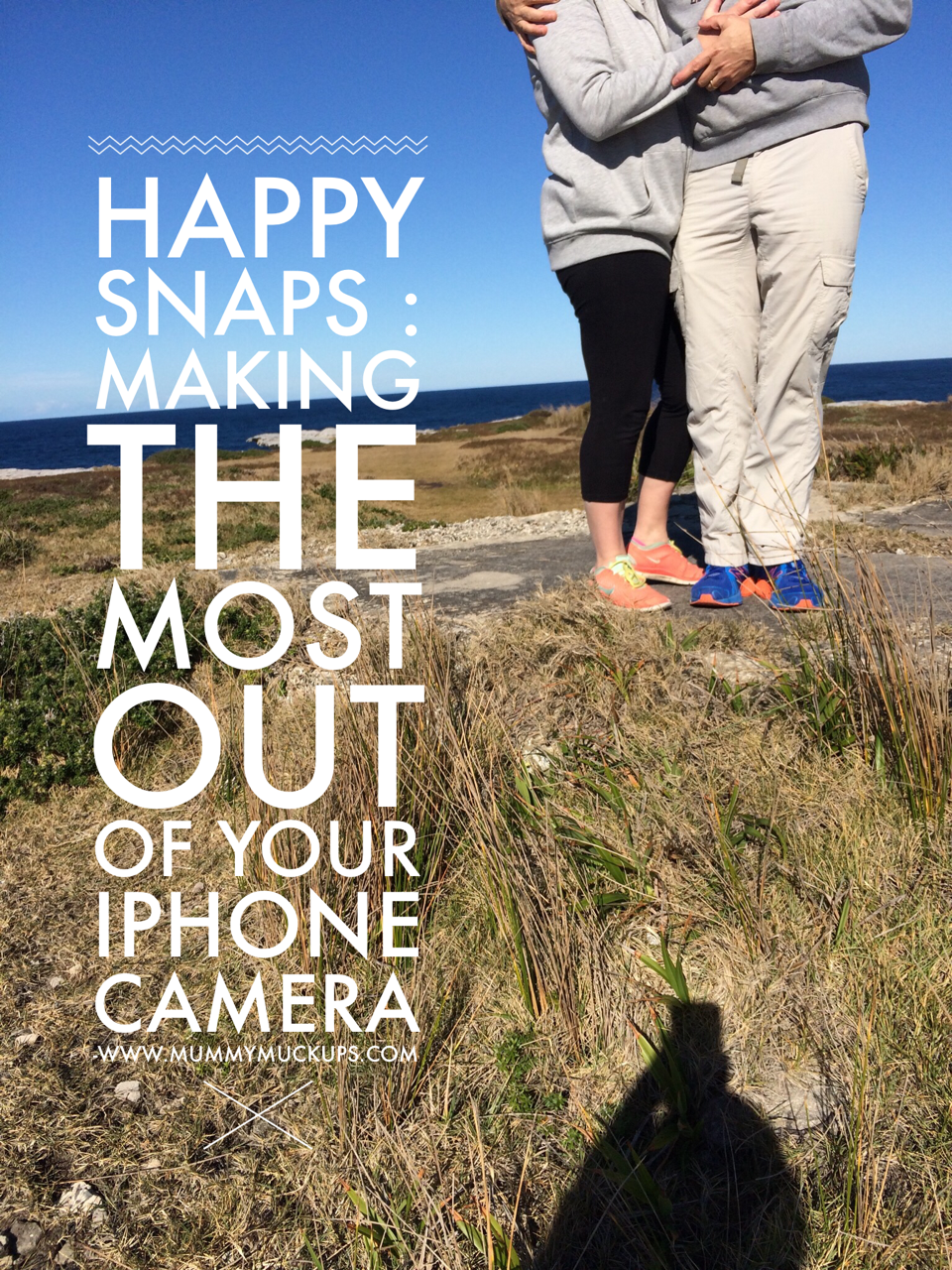
“Smile and say twisties!”
“Look at daddy’s funny nose; what’s on his nose?”
“ANNND….CHHHEEESSSEEEE!”
‘Who can see Mummy’s tiny fairy crown on her head?”
“Pleassssssseeee…SMILE. Just smile. Is it soooo hard? Please stand still. Please don’t grab your sister around her neck…please…”
Oh the lengths we go to get that shot, heh?
Just that one, perfect shot to put on the mantel piece, or truthfully, to add to the other thousand odd pics already on our phone.
But I will let you in on a little secret.
My camera is sitting more than likely flat in a drawer somewhere.
The reality is, in our busy world, our best shot is often captured on our phones. We rarely leave the house without them and my hand goes straight for it when our kid is flattening the sand castle we just spent ten minutes creating, playing Santa with bath bubbles or wanting to send a ‘just because’ video to Grandma. As a blogger, photos/visuals are pretty important, especially in our wild world of social media, but when I started hunting for info about the best cameras to use, I just kept recoiling from the cost and the effort of learning yet another skill in my already busy life. Why not capitalise on something fabulous that I already own?
Today I am sharing a little (amateur/so far from IT trained it is not funny) run down on how to make the most out of your iPhone. Not sponsored, just an opportunity to share some really cool tips I recently learnt about. This is something I needed in my life.
Easy peasey stuff, OK; so don’t grumble if you know this stuff already…please just skip along…(just note I am running off my iPhone5, right, so it might vary between models).
♥ Did you know that you can go straight to your camera from your locked screen? Picture this…cutest kid moment ever happening RIGHT THIS SECOND…hurry up…rummage, rummage in that bag for your phone…QUICK…there it is, grab it, slide the camera symbol up from the bottom camera and GOT IT! No swiping and typing in your pin. Genius.
♥ So, you’re good to go…that beautiful bouquet of flowers the husband just sent to you is mere seconds away from its bragging rights debut on Instagram (hint. Hint, HINT!)- but wait – tap your screen on the object you wish to focus on, hold the tap until the yellow square has your object locked in. You can even then play with the exposure by sliding the little sun up or down.
♥ Now this next discovery has changed my world. The volume button (up or down) can take a photo. So…if like me you are the biggest unco selfie taker and keep blaming short arms for your extra big head beside your friend, this is a winner.
♥ OK; who hasn’t ever fancied themselves a bit of a detective? I don’t wish to get you in trouble, but though I had seen the Time Lapse option on the screen, I just hadn’t thought about its uses. Just sit it up on the window ledge and hit record. As a blogger, I am thinking of unboxing a product and putting it together, or showing a beautiful sunset for sponsored accommodation. As a mum, I am planning a screening for my lucky husband of exactly what goes on in our home from let’s say; 3-7pm. No, maybe not (maybe)…but seriously, I have seen some gorgeous uses of this picturing the mesmerising ebb and flow of the ocean, or the sun rising over a busy city (taken simply from a hotel window ledge). So many ideas; putting the trampoline together Christmas Day, packing the car for a holiday with kids, etc….
♥ Slloooowwww-mooooooooo…..sorry, ‘slo-mo‘; just have to say it like that. Again. We all know it’s there. You may have played around with it. But did you know, you can then edit it. If the scene you shot is dragging along a bit, go in to your edit menu and move the handles indicating the slower parts of the video. This way you can accentuate the drama or the crazy wave, or the ballet spin or the moment he rolls without the training wheels, without all the boring lead up. Also, if recorded in slow-mo initially, it can all revert back to normal if you decide.
♥ Now I have accidentally used Burst mode numerous times, and then been hugely frustrated at the pile of rubbish photos filling my storage. Now I think I get it. If you are trying to capture something moving, which is…well…everything about my kids…just tap and hold the shutter, letting you take loads of images automatically, from which you can then select the best one. Blowing out the birthday candles is a great example. No more closed eyes, blurred heads, whatever. The best part of this, take your burst of pics, then hit select and check out your options. Your phone places a little grey dot under the one it thinks is best, make your selection, hit done and then it asks you to confirm your keepers; deleting all the rest for you.
♥ Filters, cropping, colours, brightness, warmth…oh I love this stuff. Editing to make yourself your picture look fabulous, is awesome and worth the few seconds playing around with. Tipping you’ve all done this. BUT; did you know, if you have done your fancy shmancy edit, hit done and saved it, and then had a little pang of regret, you can completely revert it back to how it was? Feeling a little arty; gone the black and white filter and then feel like you’ve lost the moment? Hit edit again and tap that revert button. Good as.
Right, I will leave it there, as I have personally just wasted too much time playing around with all the stuff on my phone camera whilst writing this.
Obviously, I am no expert (just check out my insta page), but I am always open to learning and improving. Again, I am no Apple spokesperson/IT guru, just rolling with what I have and what I use. I just hope I have given you something to help you capture the cheeky, the fabulous, the disasters, the triumphs and the food shots…always the food shots.
Anyone else got any fabulous hacks/tips to share?
If this interested you, take a peek at this one.
Screening With Meaning
